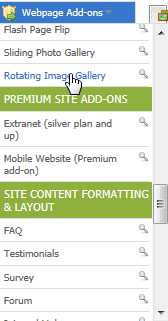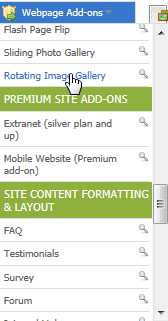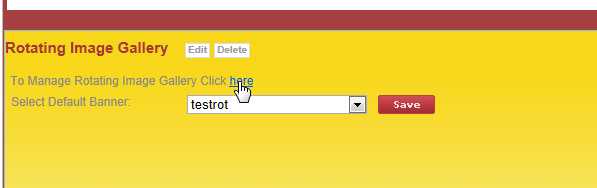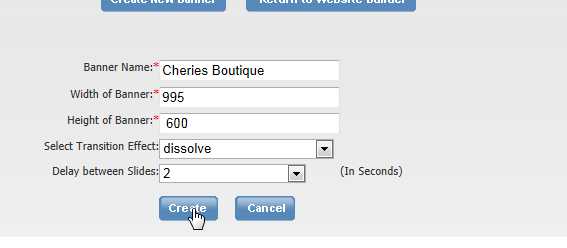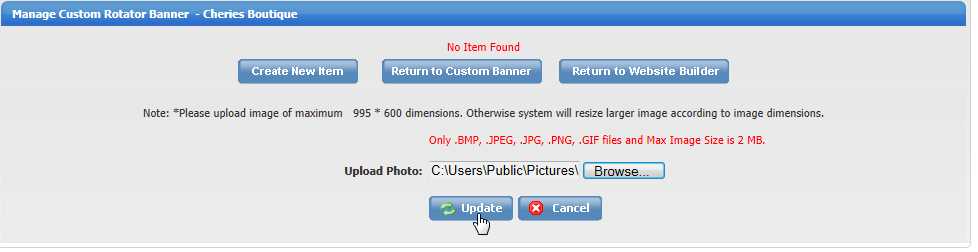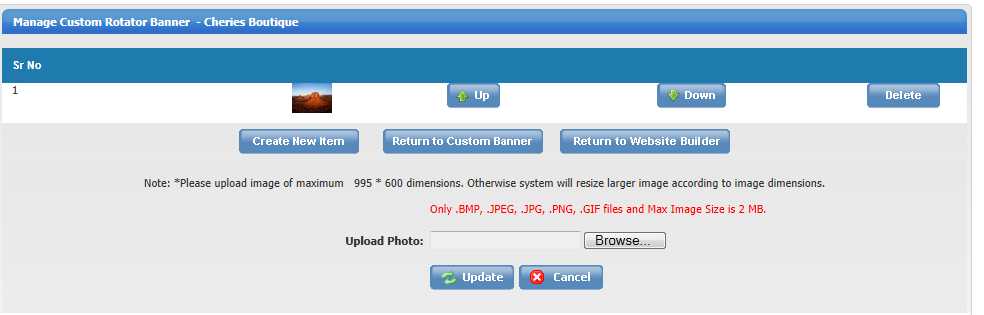Home > Edit Pages > Webpage Add-ons > Rotating Image gallery
Rotating Image Gallery
This gallery allows you to create beautiful rotating images with several different effects to choose from.
To use this gallery, go to EDIT PAGES, select the page you would like to add the gallery on and click 'Rotating Image Gallery'
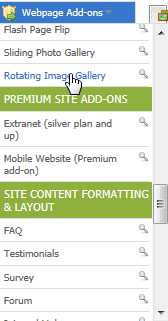
Click 'here' to manage and create your Gallery(s)
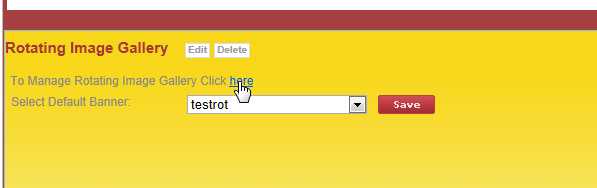
Click 'Create New Banner' to create a new gallery

Enter the new Gallery perimeters and click 'Create'
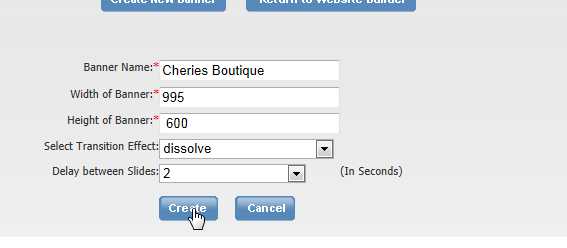
Click 'Manage' to manage your gallery

Click Create New Item' to upload a new image to your gallery

Browse for an image to upload and click 'Update'
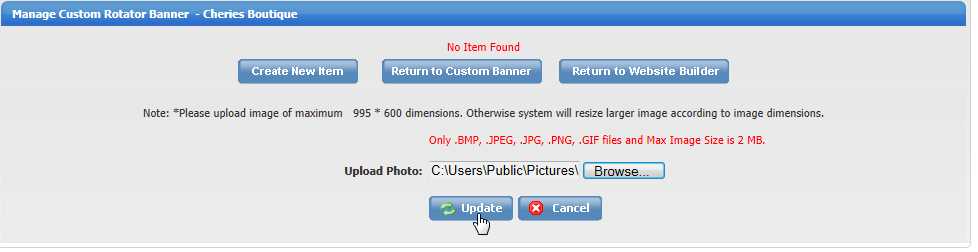
Repeat the steps above to upload new images to your gallery
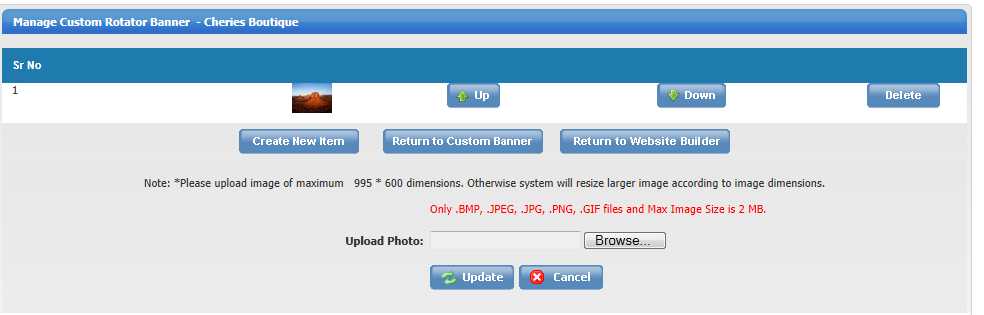
See also