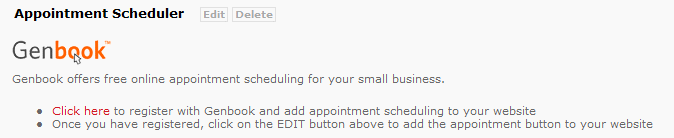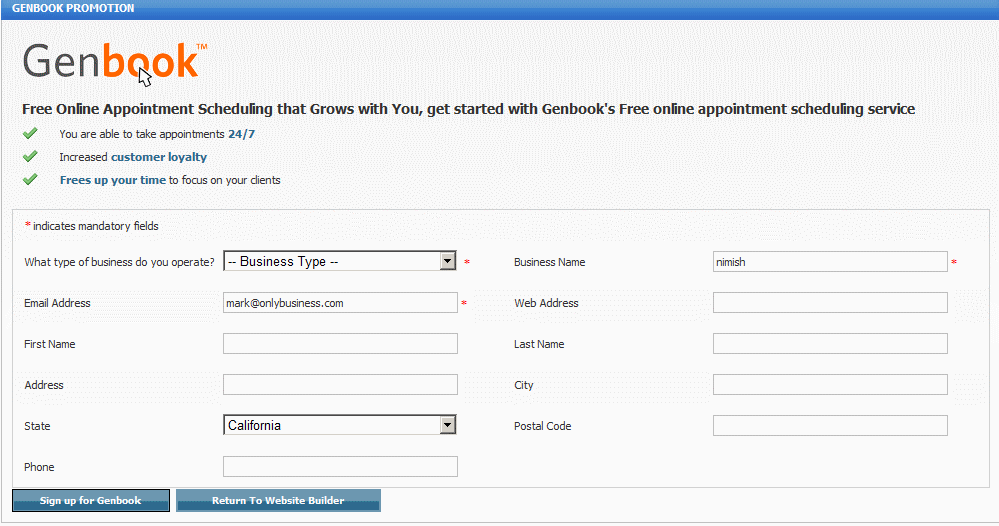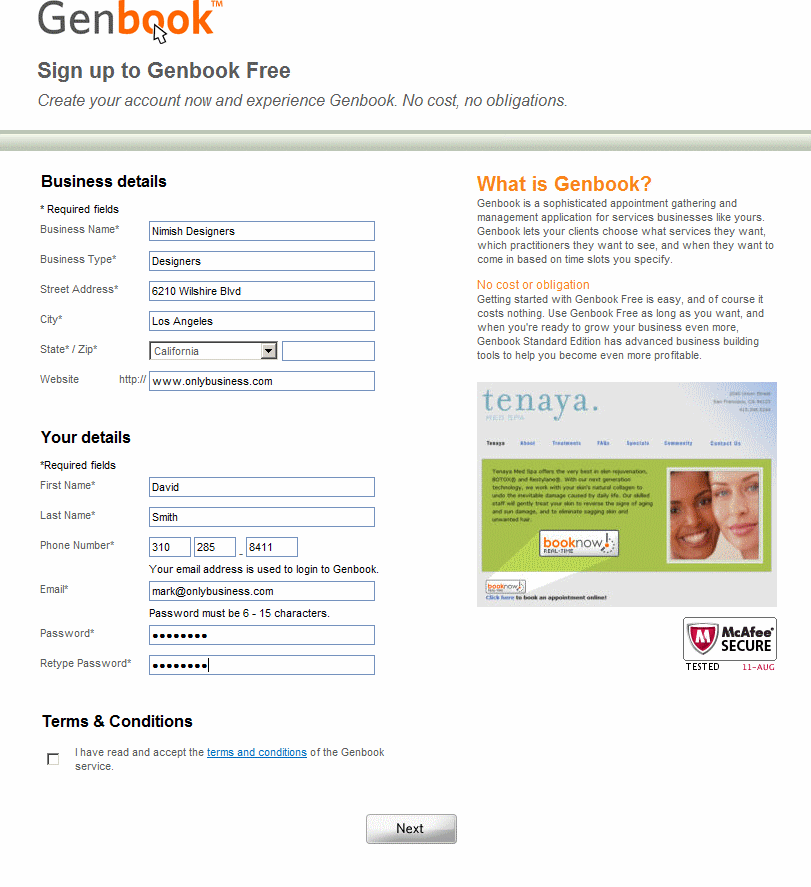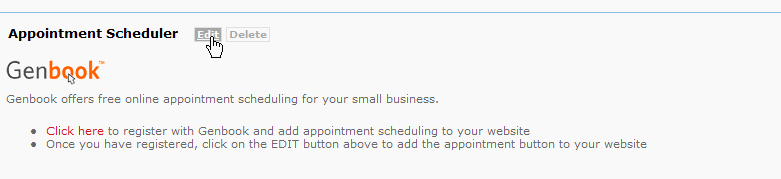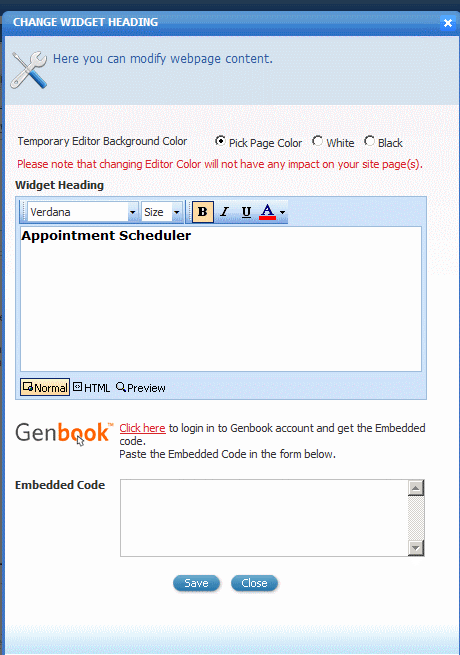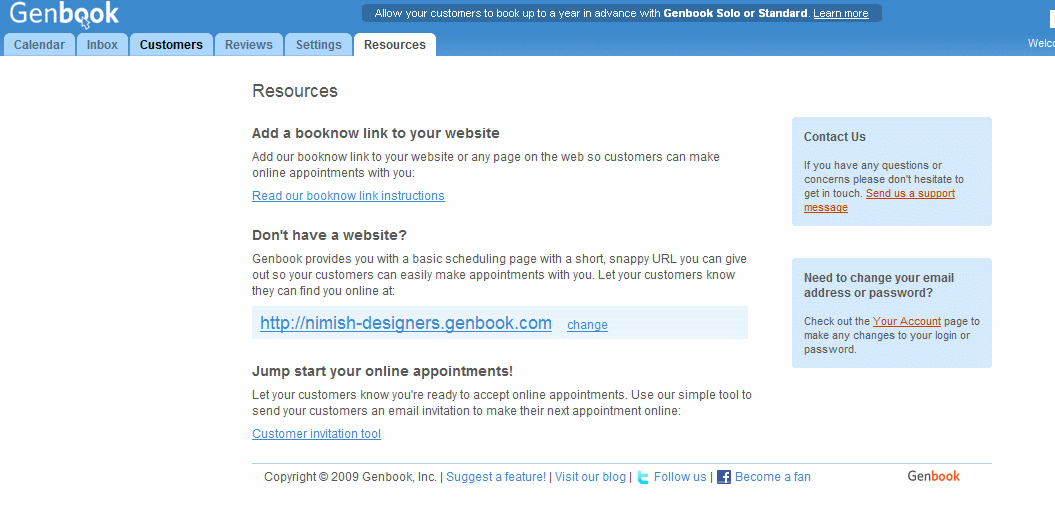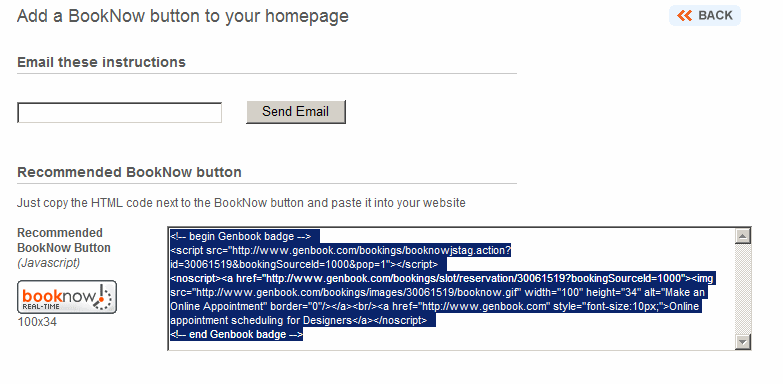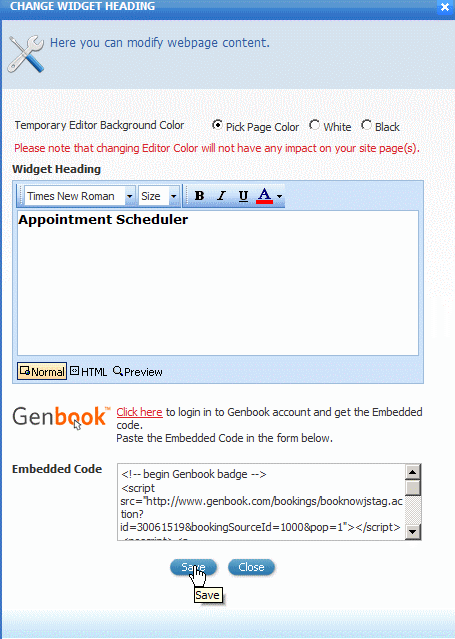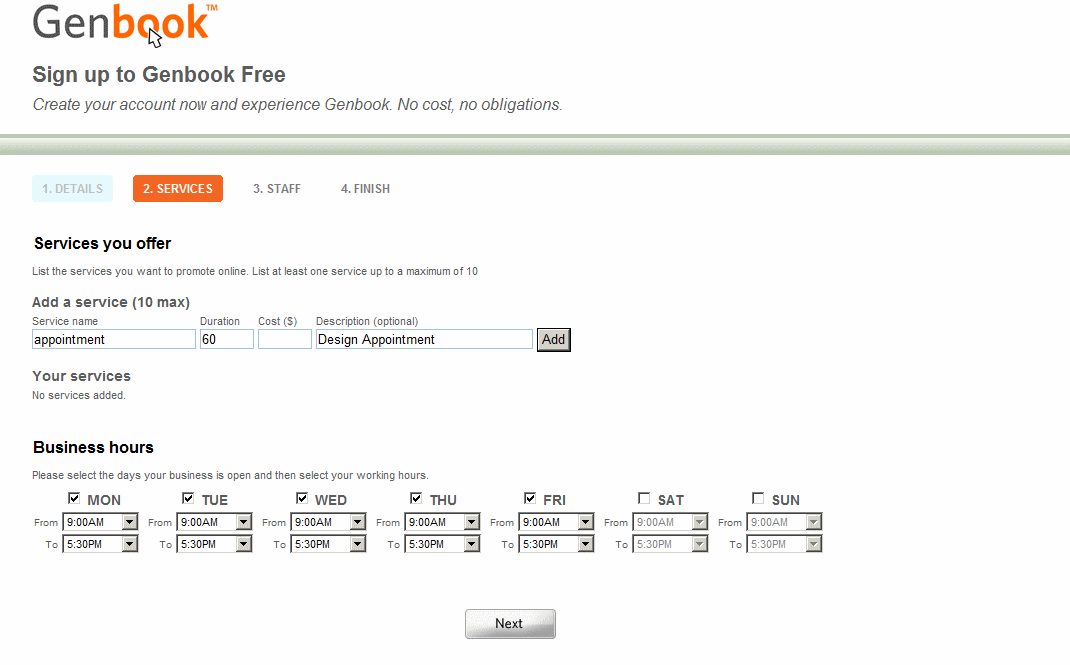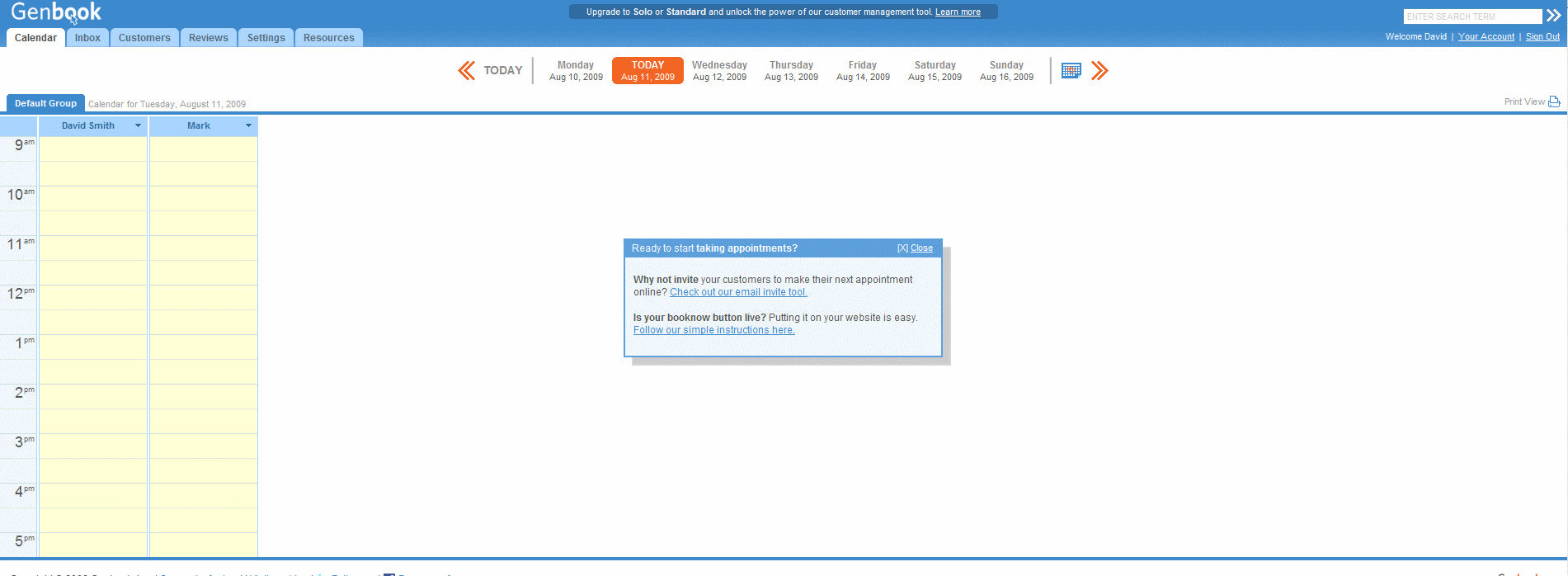Home > Edit Pages > Webpage Add-ons > Appointment Scheduler
Appointment Scheduler
This will allow you to add an advanced appointment scheduler to your website. This is done through a third party service, Genbook, integrated into . This service is 100% free. Genbook do offer advanced paid services which allow you to take credit card payments online for any appointment. You can view them at www.genbook.com
The Genbook Appointment Scheduler offers:
Hassle-free on-line scheduling: With Genbook you can say goodbye to email tag, phone tag and over-booking. The interface is so easy to use even your least tech savvy customers will enjoy using it.
Increased customer loyalty: The convenience and around-the-clock availability of our online appointment scheduling software keeps customers happy, and that translates to customer satisfaction and loyalty.
Risk free, with no strings attached: Only Genbook offers a free, fully featured Basic Service, with no hidden costs and no surprises. Trade up only if and when you are ready.
To add the Genbook Appointment Scheduler to your website, please follow the steps below
Select the page you would like to add the scheduler on and go to the Add-on dropdown and select "Appointment Scheduler" This add-on will then be added to the page as you see below. Click on "Click here" to move to the next step
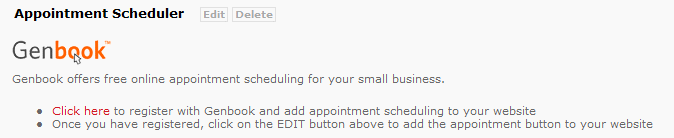
Register with Genbook as you see in the screen below. This is a completely FREE service
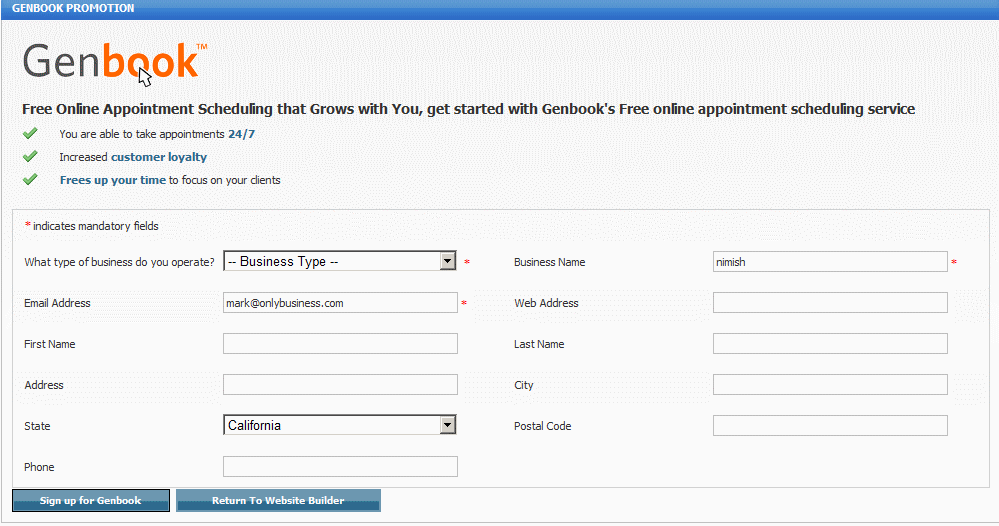
Add your business details on the next screen:
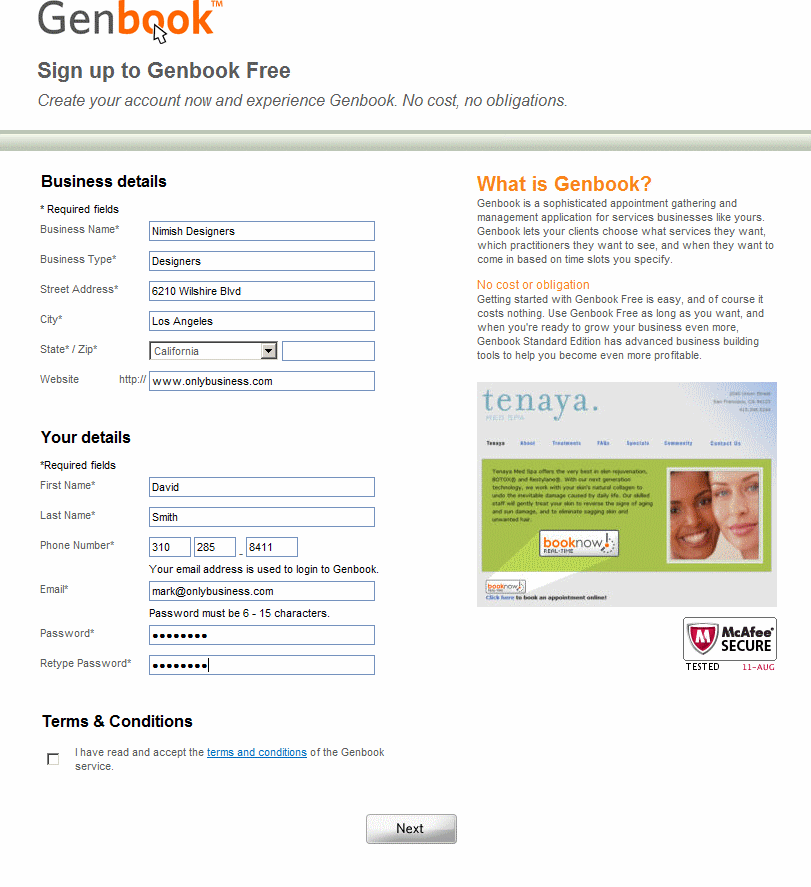
Once you have registered, the next step will be to add the BOOK NOW button on your website for customers to click on. Click on the EDIT button where you see the add-on on your page:
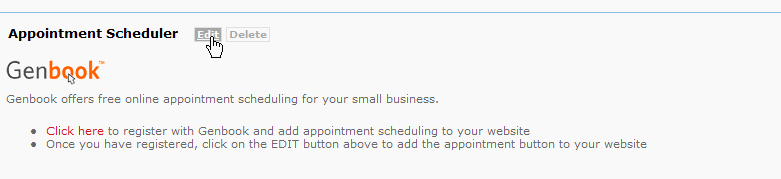
The next step will be to copy and paste the embedded Javascript code from Genbook onto your page. Click on "Click Here" in the bottom half of the screenshot below
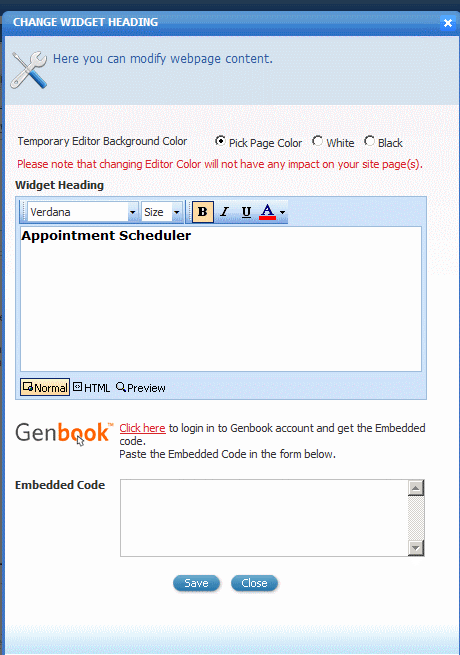
This will take you to your Genbook section, login with the username / pw you created. Click on the Resource Tab and then "Read our booknow link instructions"
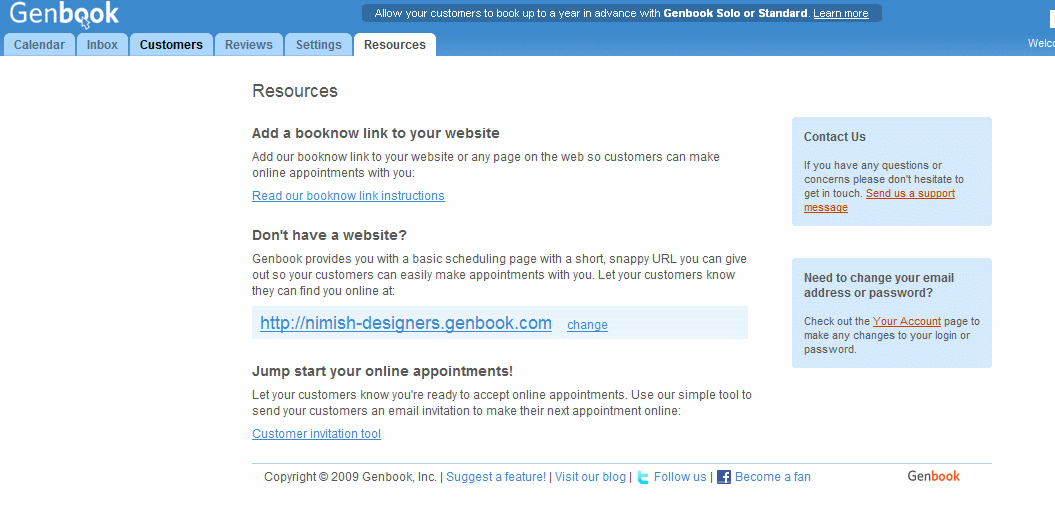
Here you will see HTML code in the field provided. Make sure you highlight all the text and right click and click "copy" or hit CTRL C
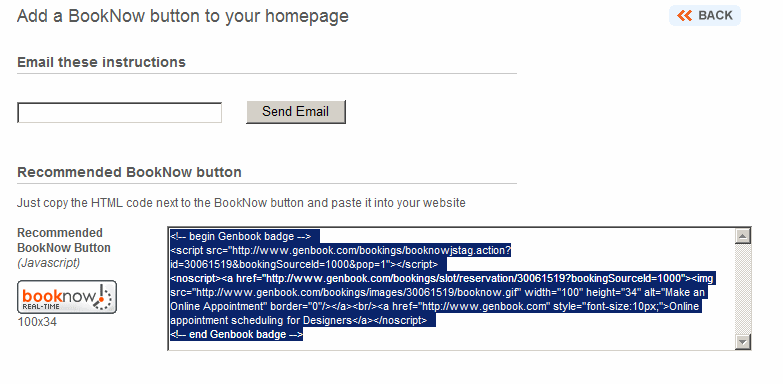
You will then navigate back to the website builder and paste in the code to the field "Embedded Code" and click SAVE
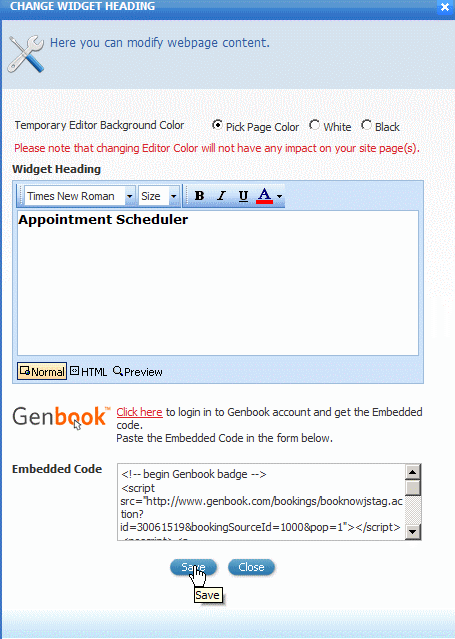
If you click on PREVIEW NOW in your website builder, you will see the BOOK NOW button on the page you wanted. To add this to any other, simply add the Appointment Scheduler add-on to the desired page, click on the EDIT button and paste in the HTML code in the field provided.
To manage your appointment scheduling
Once you have registered, simply follow the steps to add in the dates, times and other details for available appointments you would like your customers to view. Remember, to login to the admin area to manage your appointments, you will go to www.genbook.com and login with the username / pw you created when registering. Any changes you make will automatically be shown on your website when they are saved.
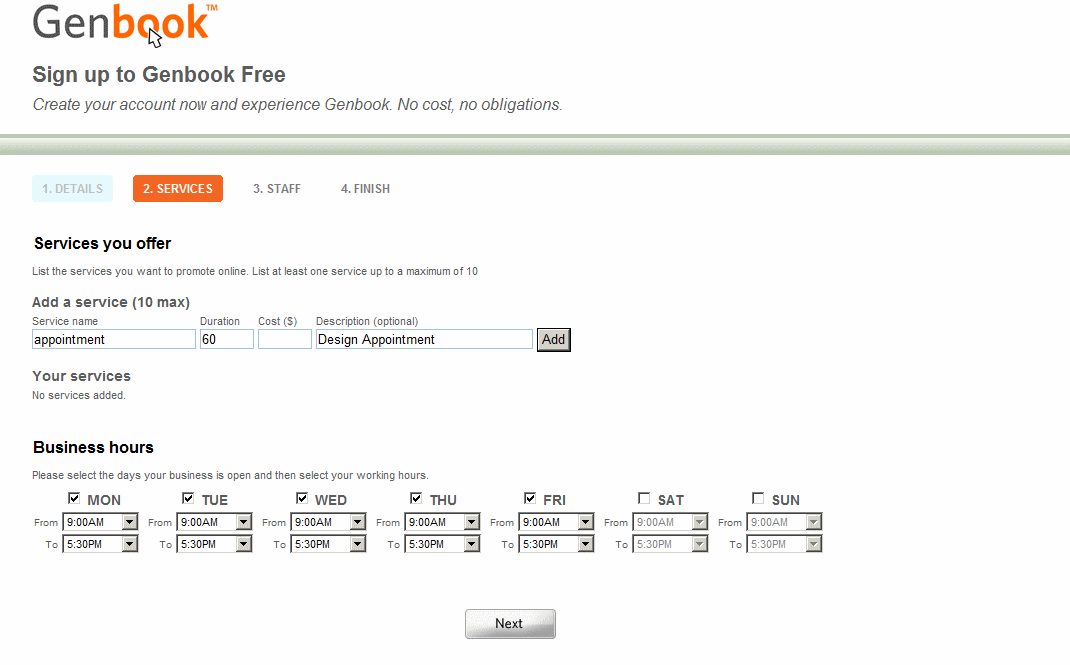
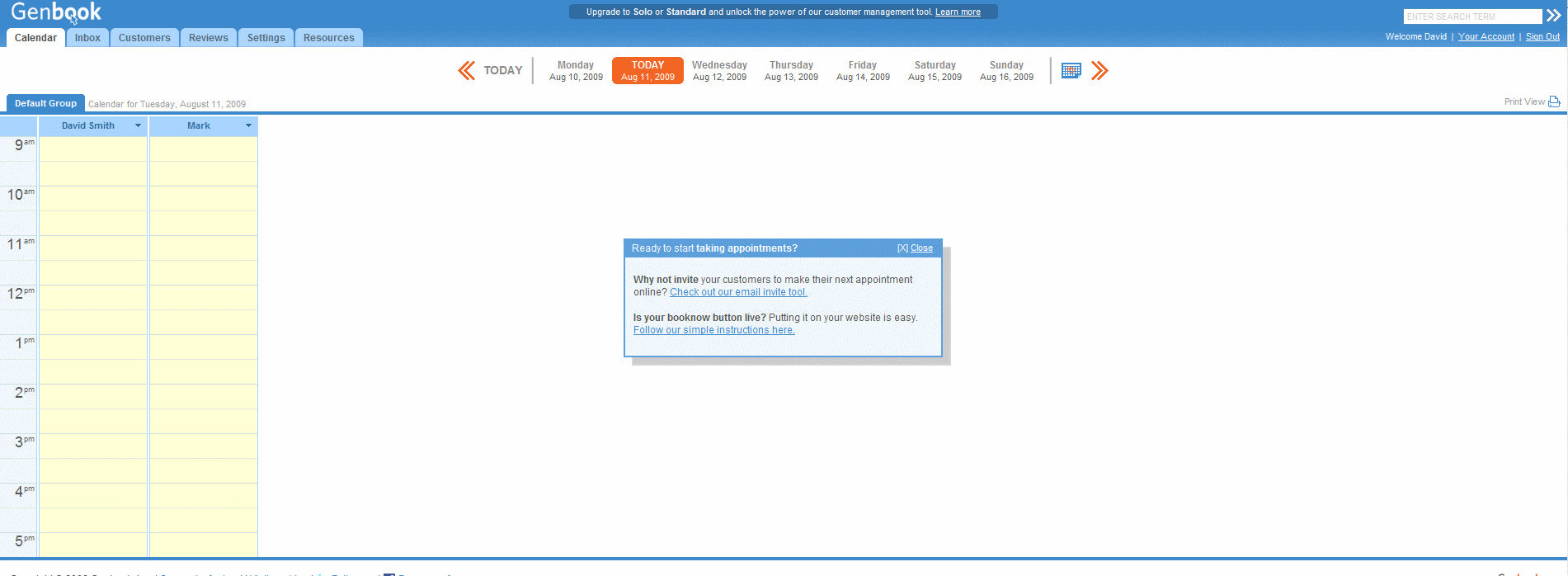
See also