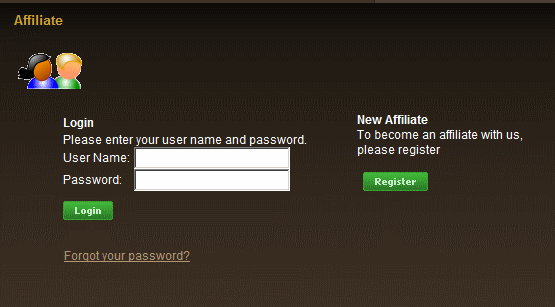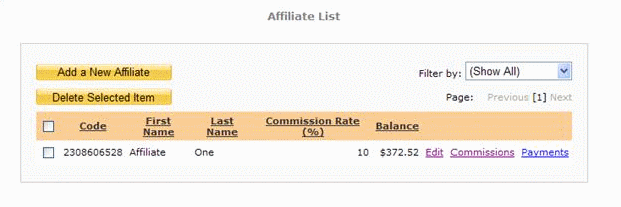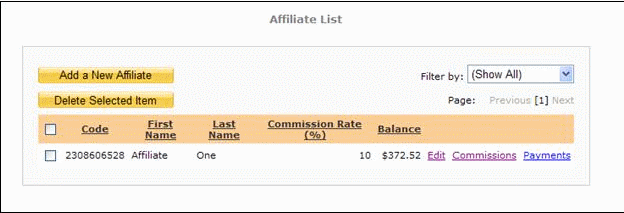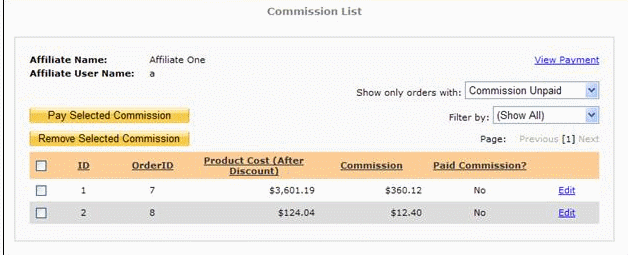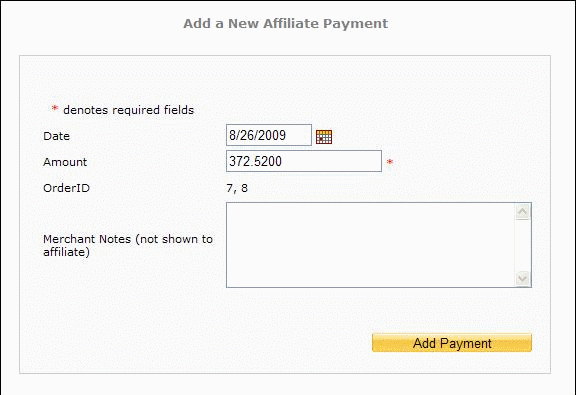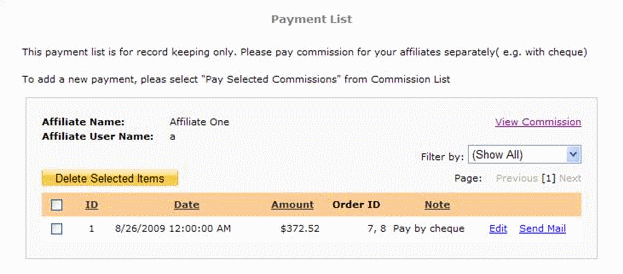Home > Affiliates
Affiliates
An affiliate can be any user who wishes to sell your products / services and receive commissions for those sales.
They would simply come to your website and apply to become a new affiliate. Once approved, they can generate links or banners on their website to link to your products / services.
Each affiliate will be given a unique code which is used to track sales that originate from them. The commissions will be calculated based on the settings you apply in your shopping cart backend.
1. Affiliate Setup
You will first need to enable affiliate and set related configurations in the "Ecommerce Presentation" menu of your Shopping Cart. For help on setting your Affiliate Configurations, please click here
2. Affiliate Storefront Registration
Once enabled, a user would would be able to join your affiliate program by clicking the "Affiliate" menu in the storefront, Then, clicking on the "Join Our Affiliate Program" button.
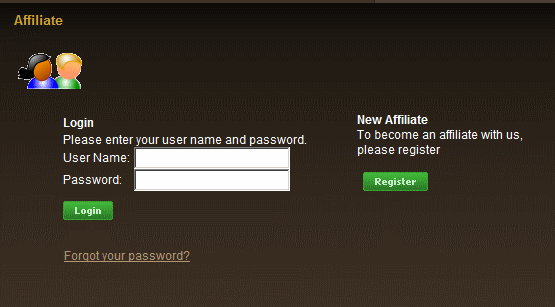
Depending on the "Auto Approve" settings, a registered affiliate would be able to login immediately, or need to wait for approval from the merchant. If the "Auto Approve" value is set to false, the merchant will receive an email notifying them the approval process is underway for them to become a new affiliate.
When the affiliate logs in to their affiliate area on your website., they can generate links, view their commissions and see update / edit their account information.
Affiliate (Admin Menu)
You can access the list of all affiliates by clicking the "Affiliate" menu in the left hand navigation menu of your Shopping Cart. You can add, view or edit affiliate information here.
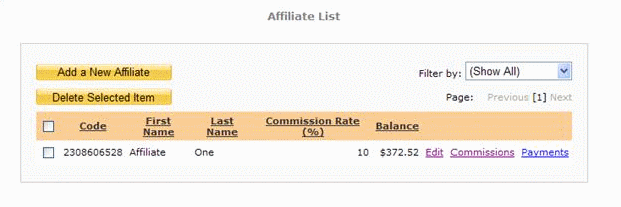
Affiliate Details:
Inside the Affiliate List page, you can click the "Edit" link to edit or view individual affiliate accounts. Or, click "Add a New Affiliate" button to add a new affiliate.
Below are account details that can be added/edited:
• Username – Affiliate Username (This cannot be edited)
• Password & Confirm Password – Affiliate Password (displayed when adding a new affiliate).
• Register Date – Date Affiliate Registerted
• First Name – Affiliate First Name
• Last Name – Affiliate Last Name
• Website – Affiliate website details
• Company – Affiliate Company
• Address – Affiliate Street Address
• City – Affiliate City
• Country – Affiliate Country .
• State – Affiliate State
• Zip Code – Affiliate Zip code
• Phone – Affiliate phone number
• Fax – Affiliate fax number
• Email – Affiliate Email Address
• Commission Rate – The commission rate for new affiliates will be set by admin in the Ecommerce Presentation section of the shopping cart. You can specify the commission rate for affiliates here.
• Enabled – If disabled is chosen, then affiliates will no longer be active to receive commissions and login to the affiliate section of your website.
• Approved – This is used to appove an affiliate after their registration is received
The "Send Approved Email" button will send a notification email to the affiliate that their account has been approved. These buttons will appear if the "Approved" flag is set and saved.
The "Add" and "Update" button will add/update the affiliate account information without sending emails.
Affiliate Payment
When orders are placed through affiliate links, this information will show in the "Affiliate" page.
The "Balance" represents commissions still owed to each affiliate. That is calcluated as follows:
• Each referred order will receive a commission based on the product prices less discounts. Only paid and non-cancelled orders are included. ("Payment Complete" flags settrue and "Cancelled" flag set to false.)
• The total commission will therefore be deducted by payments that merchants have redeemed earlier
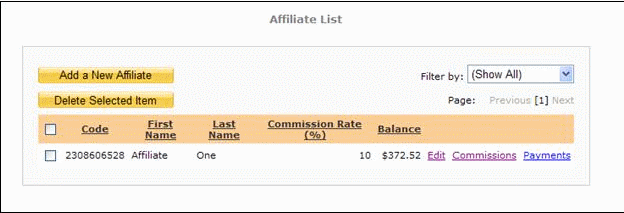
Affiliate Commission List
Affiliates can view commissions generated by clicking "View/Edit" under the Commissions column of the Affiliate List.
This page will show a list of commissions for that specifc affiliate only. These details can be edited here.. Please note that the commissions will not automatically be calculated / changed if you adjusted the price of products in the product edit screen
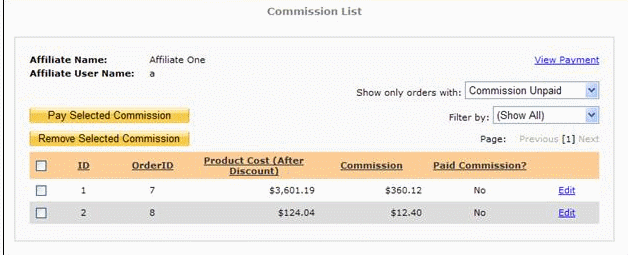
Record Affiliate Payments
The shopping cart also records affiliate commission payments Once an affiliate is ready to redeem commissions, they can check the boxes in front of the items to redeem. Then they woudl click "Pay Selected Commission".
Please note that this is for reference purposes only, i.e the system will not transfer money to the affiliate. It will be the merchant's responsibility to do this.
The payment screen has these fields:
• Order ID – The list of orders that have generated commission
• Amount – The amount that is owed to the affiliate. This will be the sum of all orders placed that carried commission
• Date – Date merchant needs to pay affiliate by
• Merchant Notes (Internal Use) – Enter merchant notes, which will not be viewable by affilliates.
Merchants can click the "Add Payment" button to create a new record for the affiliate. All selected commissions will then be marked as "Paid".
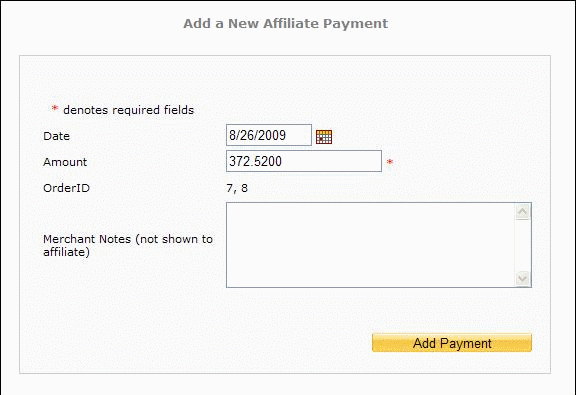
Affiliate Commission Payment List
You can view / edit commissions here.
Merchants can click the "send mail" link to send a message to an affiliate that payment was remitted. You will need to send actual payments to an affiliate(e.g. sending check or money transfer, Paypal..etc).
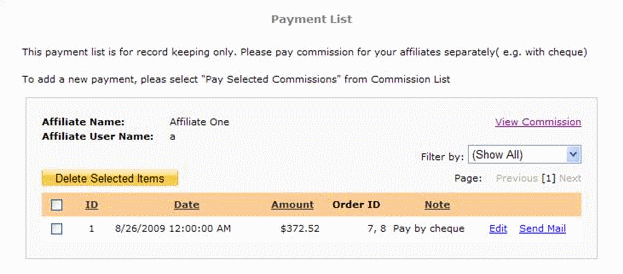
See also