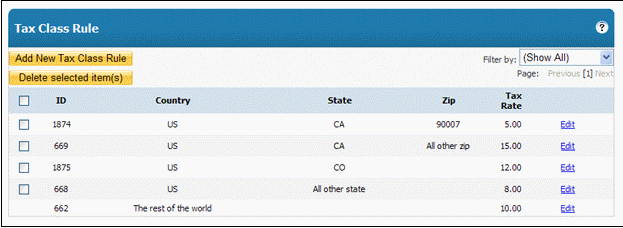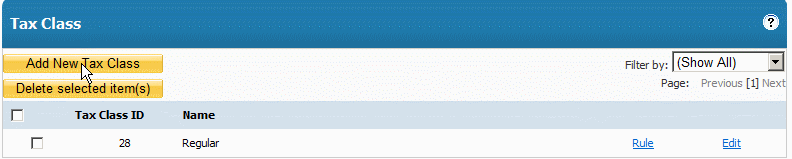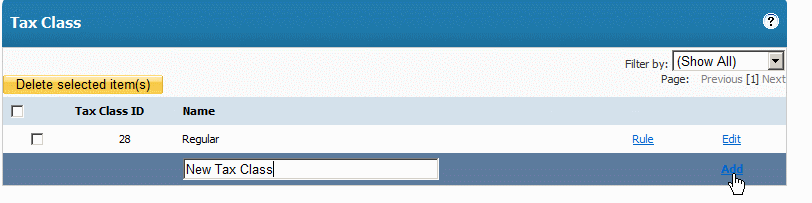Home > Tax Class
Tax Class
In this section, you can define tax rates for each product independently. Also the tax rates can vary from countries, states, or zip codes.
To add a new Tax Class, click "Tax Class" in the left hand navigation menu and click "Add New Tax Class"
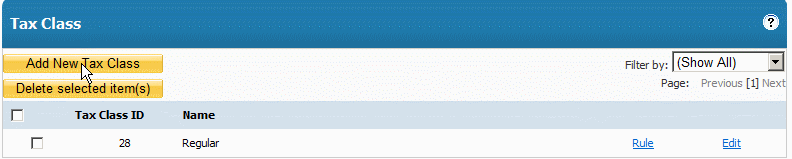
Enter the Name of the New Tax Class and click "Add"
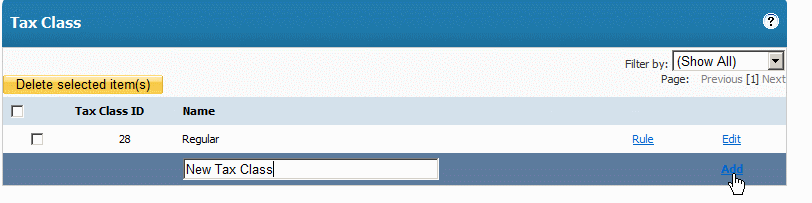
Click "Rule" inline with the New Tax Class to create New Rules

You will see a default rule added called "Everywhere in the world" you can edit this rule or delete it. Click "Add New Tax Class Rule" to a new rule

In the screenshot below" For any product that applies this tax class, the tax will be calculated dependent on where it is being shipped to.
- For California, United State, 90007, the tax rate will be 5%
- For California, United State, 91111, the tax rate will be 15%
- For Colorado, United State, the tax rate will be 12%
- For all other shipping destinations in the United State, the tax rate is 8%
- For all other countries, the rate will be 10%
You can add as many rules as you like for each New Tax Class.
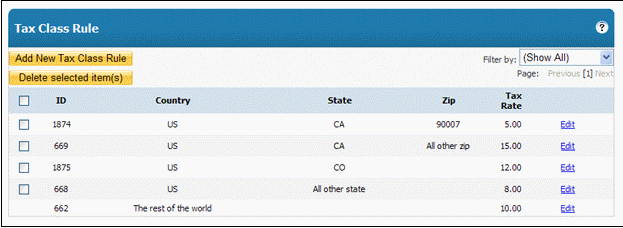
ADDING A TAX CLASS TO PRODUCT(S)
To add any Tax Classes you created to your products:
Go to "Products" in the left hand navigation bar. Click "Edit" to edit a product you have added already. If you have not added a product, click "Add Product"
In the Product Edit screen you will see a field called "Tax Class"
Select the Tax Class you want to add from that dropdown menu. This will add that tax class to the product.

See also