Home > Quantity Discount
Quantity Discount
This section is where you can create discount groups for any of your products. Once you create a new discount group, you can apply it to any of your products by clicking on the PRODUCTS link in the left hand navigation and adding / editing a product.
To add a new Quantity Discount, click on "Quantity Discount" in the left hand navigation bar of your Shopping Cart
Clcik "Add Quantity Discount Offer" to create a new quantity discount offer.

Discount Group - Enter a name for the discount group and click ADD.

Click "Apply Discount" to the newly added group to create a new discount offer.

Click "Add a New Discount Rule" to add in your discount offer.
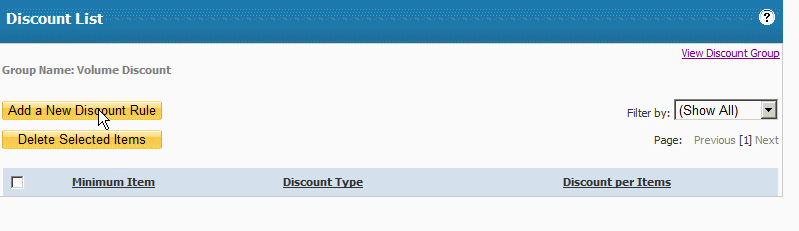
On the Discount List Page:
Minimum Item - Enter the minimum number of products a customer would need to purchase in order to receive the discount.
Discount Type - You can choose either Percentage or Price for your discount type. Price would be a fixed price discount and percentage would be a % taken off the total sale.
Discount - Depending on whether you chose percentage or price for your discount type, enter the discount you want to apply in this field and click the ADD button.
You can choose to add as many Quantity Discount groups as you want
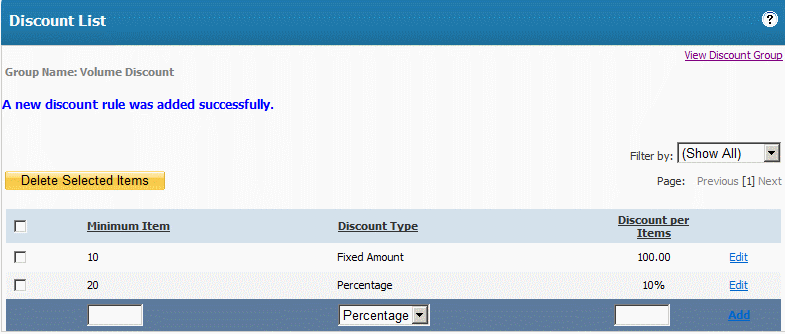 .
.
ADDING QUANTITY DISCOUNTS TO PRODUCT(S)
To add any Quantity you created to your products:
Go to "Products" in the left hand navigation bar. Click "Edit" to edit a product you have added already. If you have not added a product, click "Add Product"
In the Product Edit screen, you will see a field called "Volume Discount" Select the Discount Group you want to apply to the product from the Dropdown menu. This will add this discount group to the product and your customers would receive the discount when ordering the product, provided they purchased the minimum order volume you set.

See also



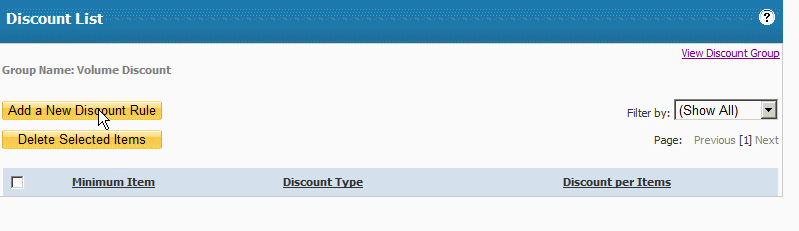
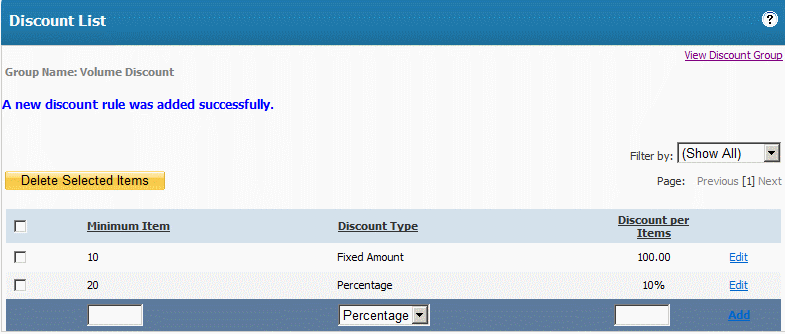 .
.