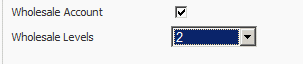If you enable the first option "Enter Wholesale Price For Each Product" this will then open a new dropdown asking the number of wholesale levels you require. You can choose up to 3 levels. Once you have a chosen how many wholesale levels you want, this will then open three wholesale fields when you edit / add a product to your catalog. When you add a new customer or edit a current customer, you will then be able to assign the wholesale level to them. For example, customer X = Wholesale Level

You would then enter the wholesale price for the 3 levels on each specific product:
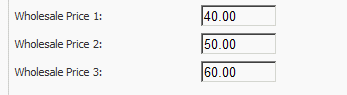
You would then go to Customers and select Wholesale Account and the Wholesale Level you want that customer to receive:
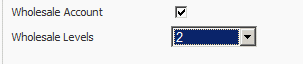
If you enable the second option "Use Global Discount", this will then open fields asking you to select the number of wholesale levels you want. Once that is selected, you will need to enter the % discount that each wholesale level will be. For example, Wholesale level 1 = 10%. When you add a new customer or edit a current customer, you will then be able to assign the wholesale level to them. For example, customer X = Wholesale Level 1.
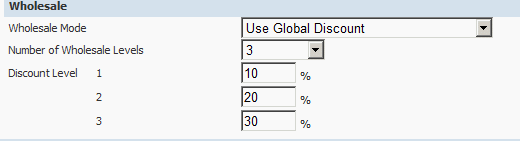
You would then go to Customers and select Wholesale Account and the Wholesale Level you want that customer to receive: