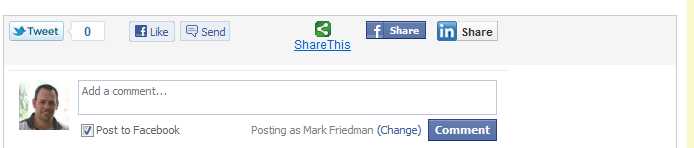To add the Social Media Bar, go to 'Ecommerce Presentation' and select 'Yes' and then click 'Manage Social Media Icons' to choose with Social Media buttons you would like to show:

Choose which buttons you would like to show and then click 'Create button/bar'

Your buttons will then be created. You can choose to show the buttons on any specific Add-on OR when you are editing or adding a specific block of content, you can add it when you are in the Editor itself (2nd screenshot below)
Select 'Show on Product Detail Pages' and then click 'Save and Return'

Follow the same steps above to add these individual Social Media buttons:
Facebook Like Button
Tweet Button
Facebook Share Button
Linked In Share Button
Facebook Comments Box
This is what the Social Media Bar, with all buttons selected, will show on your product detail pages: