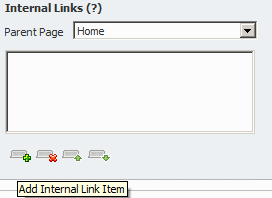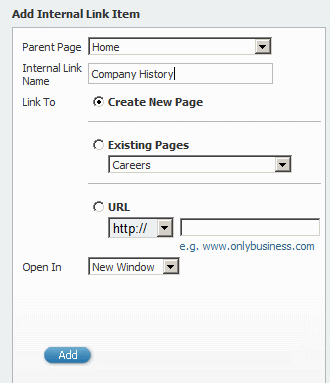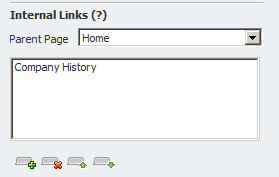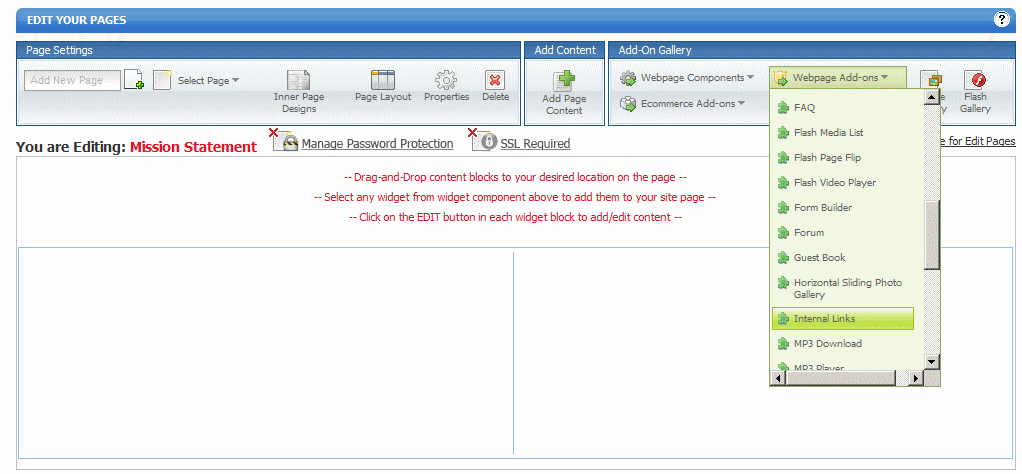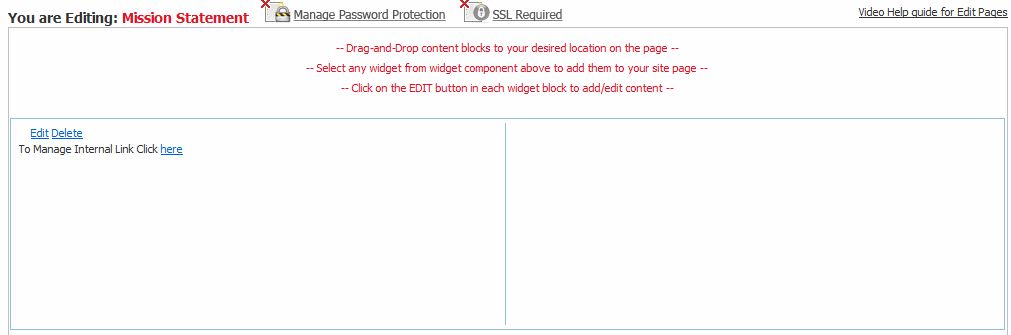Home > Change Menu > Adding Internal Page Menu Links
Adding Internal Page Menu Links
You can add internal page menu links to your website using these controls in the menu section. Please note that you can also add internal links in the EDIT PAGE section completely separately of these functions. For that you would just add page content and then add in the menu names and use the built-in editor to create your internal page links.
To use the Internal Page Links functionality, go the block as you see below:
To add an Internal Link, go the block below and click the "+" icon below the box
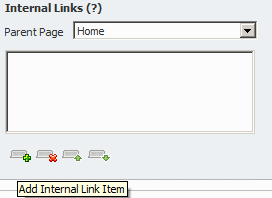
In the right hand column, Type in the name of the Internal Link you would like to add, for example "Company History". By default, it will be created as a new page, you can also choose to link it to an existing page in your website or to an external URL. Click the "Add" button
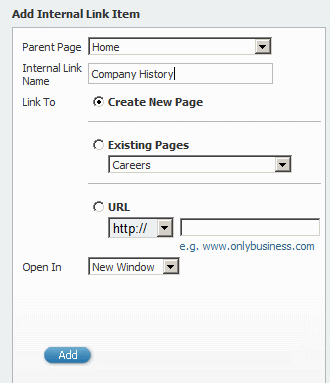
You will see that the link will then be added to the Internal Links section in the left Column
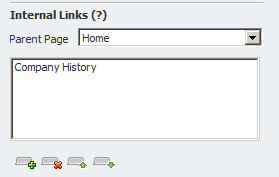
Please note: THIS WILL NOT add the link automatically to any page on your site. To do this, you will need to go to EDIT PAGES and choose the page you would like to edit. Then go to WEBPAGE ADD-ONS and select INTERNAL LINKS from the drop-down menu.
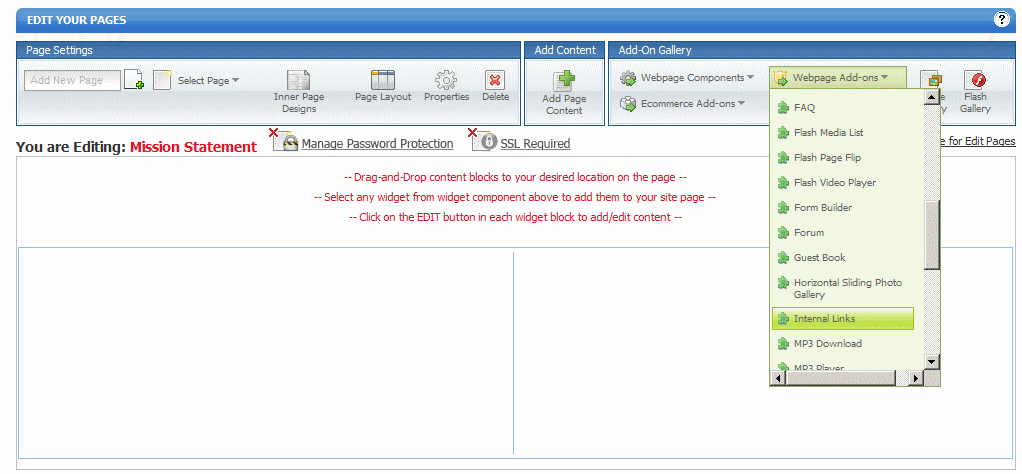
The Internal Page widget will automatically be added to the top left hand section of your website, underneath the banner, you can drag and drop this widget to any other area on your site
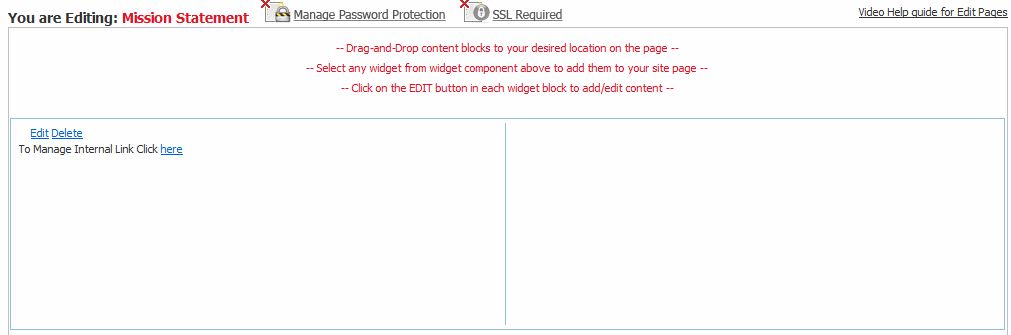
See also